I like teaching myself how to do things. When I learn how to do something new, the knowledge sticks with me longer if I write it down. And if I’m writing it down anyway, I might as well share it with you.
Hopefully someone can make use of what I’ve learned. Let me know if there’s a tutorial you’d like me to write.
- JavaScript Clocks: Animating SVG
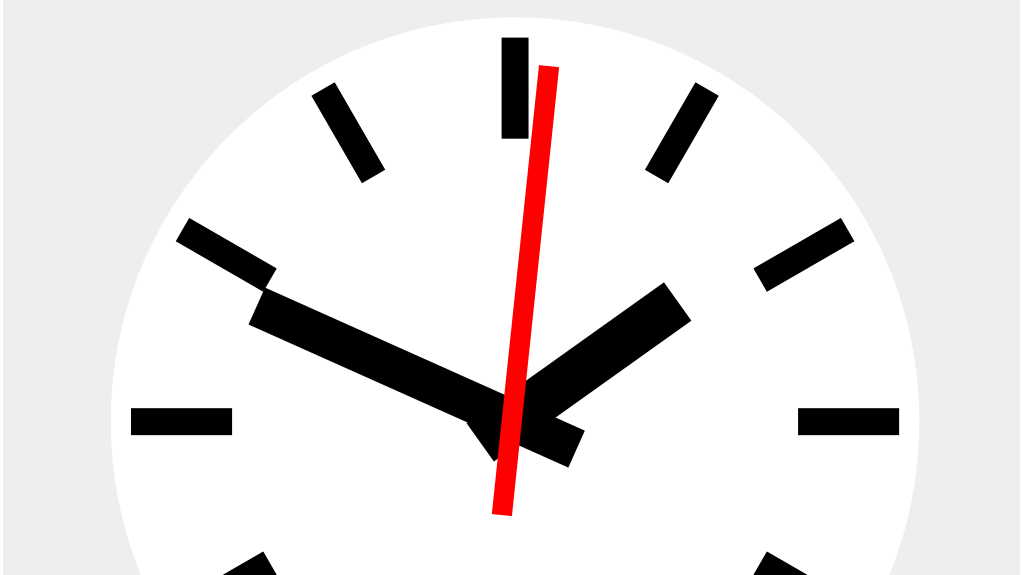 by Daniel AllenIn our last article, we looked at the very basics of SVG: just enough to draw a hand on a blank clock face. In this article, we’ll be looking at how to animate those elements using JavaScript. Let’s take a look at where we left off last time. <html> <head> <title> Clock </title> </head> <body> <svg> <rect x=”50%” y=”5%” width=”1%” height=”45%” transform=”rotate(45, 50, 50)” /> …
by Daniel AllenIn our last article, we looked at the very basics of SVG: just enough to draw a hand on a blank clock face. In this article, we’ll be looking at how to animate those elements using JavaScript. Let’s take a look at where we left off last time. <html> <head> <title> Clock </title> </head> <body> <svg> <rect x=”50%” y=”5%” width=”1%” height=”45%” transform=”rotate(45, 50, 50)” /> … - JavaScript Clocks: Drawing with SVG
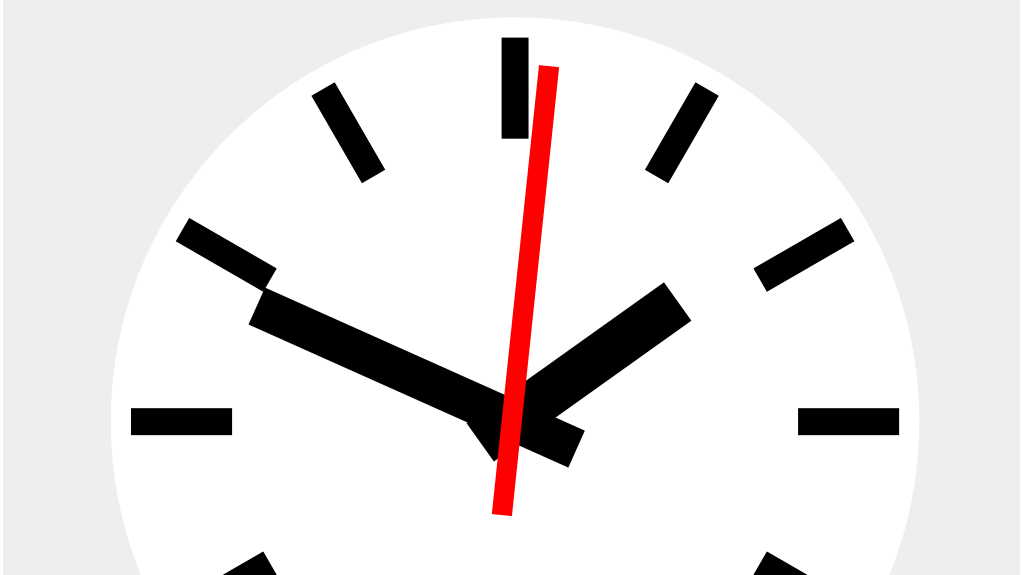 by Daniel AllenTo make an analog clock in JavaScript we only need one thing we didn’t cover in our last tutorial: hands. First, we need a way to draw either a line or a rectangle on the web page. Second, we need to move or animate what we’ve drawn.
by Daniel AllenTo make an analog clock in JavaScript we only need one thing we didn’t cover in our last tutorial: hands. First, we need a way to draw either a line or a rectangle on the web page. Second, we need to move or animate what we’ve drawn. - JavaScript Clocks: Fundamentals
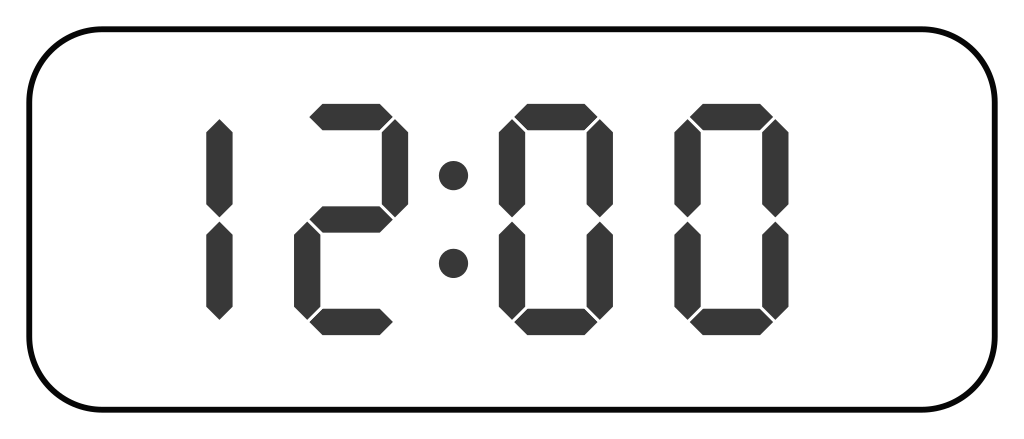 by Daniel AllenThe first thing we need when creating a clock with JavaScript is the
by Daniel AllenThe first thing we need when creating a clock with JavaScript is theDateobject. At its core, the Date object is the number of milliseconds since the Unix epoch, January 1, 1970 at 12 AM UTC. Because this is an unwieldy number to use JavaScript provides a number of useful methods with the Date object. - Raspberry Pi SSH Server, Part 2
 by Daniel AllenI only have one monitor, so it can be tedious working with my Raspberry Pi, having to move cords around every time i want to change something. Thankfully, our Pi comes preloaded with software to give us remote access to the command line, and all we have to do to use it is turn it on.
by Daniel AllenI only have one monitor, so it can be tedious working with my Raspberry Pi, having to move cords around every time i want to change something. Thankfully, our Pi comes preloaded with software to give us remote access to the command line, and all we have to do to use it is turn it on. - Raspberry Pi SSH Server, Part 1
 by Daniel AllenSSH is a very common tool for people who have Raspberry Pis, but what most people don’t know about is what happens behind the screens to keep the SSH connection secure and our information safe from eavesdroppers.
by Daniel AllenSSH is a very common tool for people who have Raspberry Pis, but what most people don’t know about is what happens behind the screens to keep the SSH connection secure and our information safe from eavesdroppers. - The Raspbian Command Line, Part 2
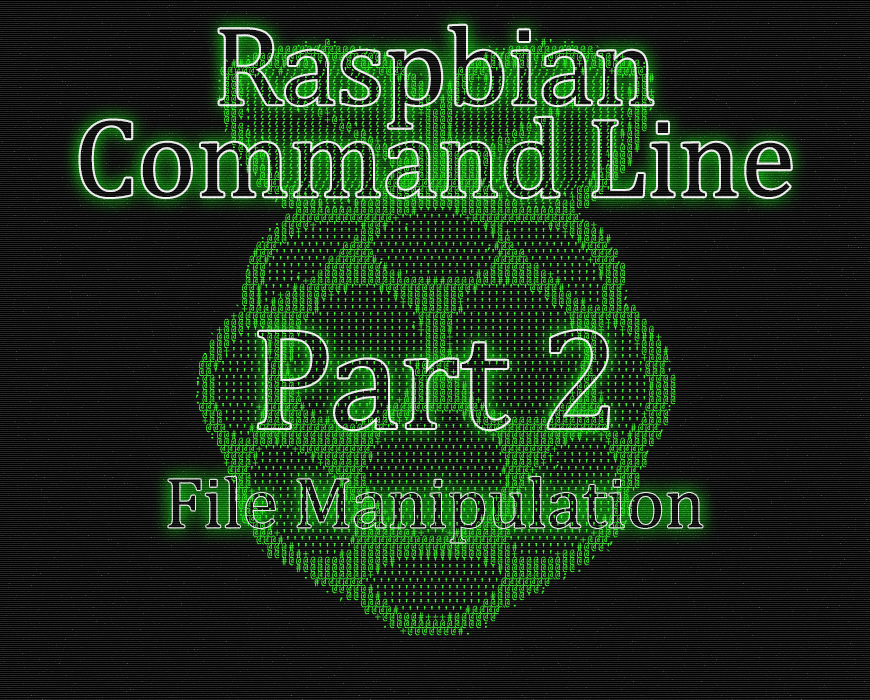 by Daniel AllenLast time we learned how to explore our Raspberry Pi. This time we’re going to begin looking at how to change things.
by Daniel AllenLast time we learned how to explore our Raspberry Pi. This time we’re going to begin looking at how to change things. - The Raspbian Command Line, Part 1
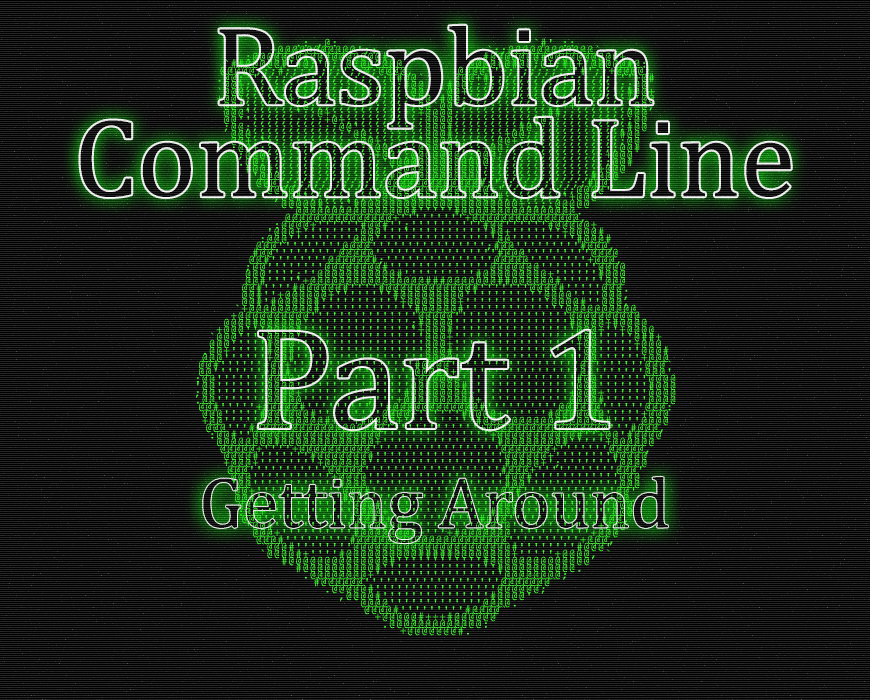 by Daniel AllenThe Raspberry Pi is a very useful tool for beginners to learn the basics of computer science, but one of the first things new users need to wrap their heads around is how to use the terminal. Since so many useful tutorials out there have readers using the Linux terminal, it’s important to have an understanding of how to make use of it.
by Daniel AllenThe Raspberry Pi is a very useful tool for beginners to learn the basics of computer science, but one of the first things new users need to wrap their heads around is how to use the terminal. Since so many useful tutorials out there have readers using the Linux terminal, it’s important to have an understanding of how to make use of it. - Raspberry Pi Apache2 Web Server on Raspbian, Part 3.5
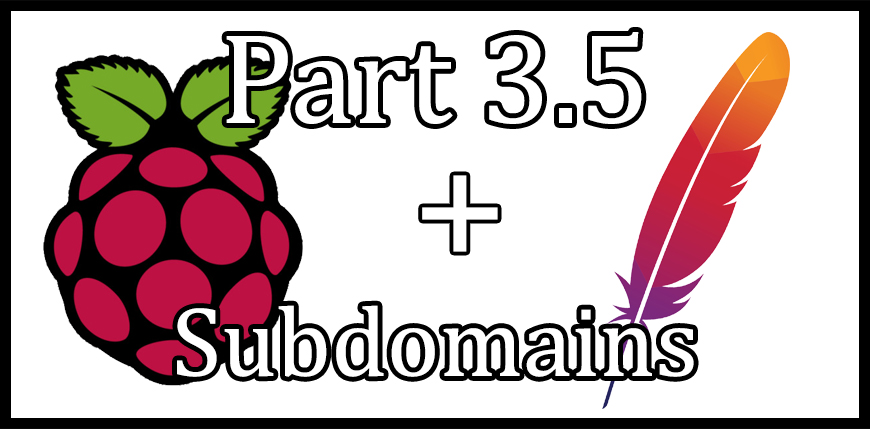 by Daniel AllenIn our last tutorial we registered a domain name and set up dynamic DNS. Today we’re going to go over the relatively easy task of adding a subdomain to our website.
by Daniel AllenIn our last tutorial we registered a domain name and set up dynamic DNS. Today we’re going to go over the relatively easy task of adding a subdomain to our website. - Raspberry Pi Apache2 Web Server on Raspbian, Part 3
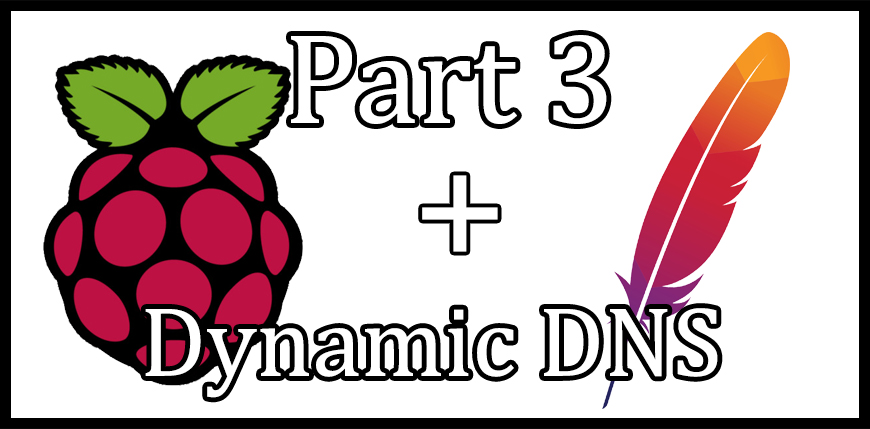 by Daniel AllenWe have a web server. We can reach it from outside of our network. All that’s left is to give it a name.
by Daniel AllenWe have a web server. We can reach it from outside of our network. All that’s left is to give it a name. - Raspberry Pi Apache2 Web Server on Raspbian, Part 2
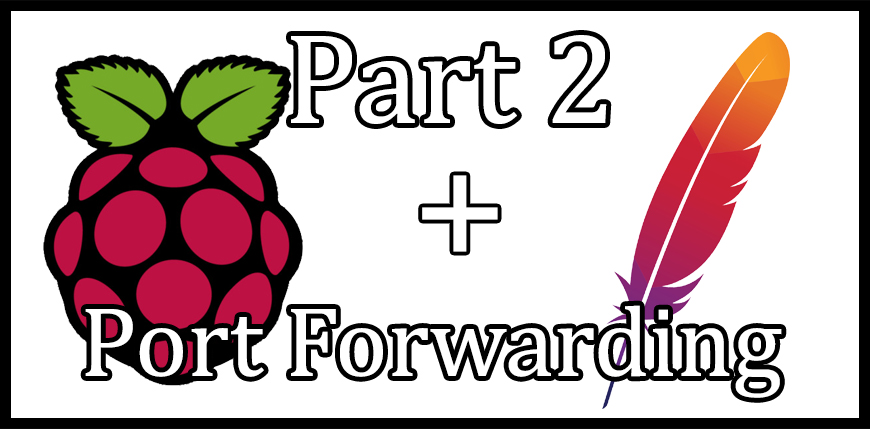 by Daniel AllenWe’ve got Apache installed, now let’s get our website visible to the outside world.
by Daniel AllenWe’ve got Apache installed, now let’s get our website visible to the outside world.
